In the Yandex.Metrica system, it’s necessary to establish a SEGMENT using the isBadSession parameter (detailed steps for creation are outlined further in this document). After setting it up, verify that data is being received in Yandex.Metrica. This can be checked in the Settings / Data upload area (data usually shows up a few hours after the GTM code is properly implemented on the site, but occasionally it may take until the next day). Information is transmitted to your Yandex.Metrica system every 10 minutes through an API. A red “Binding Error” message in this section indicates that the ClientID transmitted could not be found in the Yandex.Metrica database. This rare occurrence can happen if Yandex.Metrica fails to register a bot visit.
We don’t set up a SEGMENT for you as we don’t have access to your Yandex.Direct and Yandex.Metrica accounts and can’t see the outcomes of your SEGMENT creation. If the SEGMENT isn’t filling or data isn’t appearing in the Settings / Data upload area within a day of following the provided instructions, please contact our chat support on our website with the issue details. If needed, grant us access to your Yandex.Metrica at traffic@clickfraud.dev (view-only access is adequate), and we’ll perform a check. Notify us in the support chat after granting access.
Here’s an example of correct data reception (step-by-step SEGMENT creation guide is provided below):
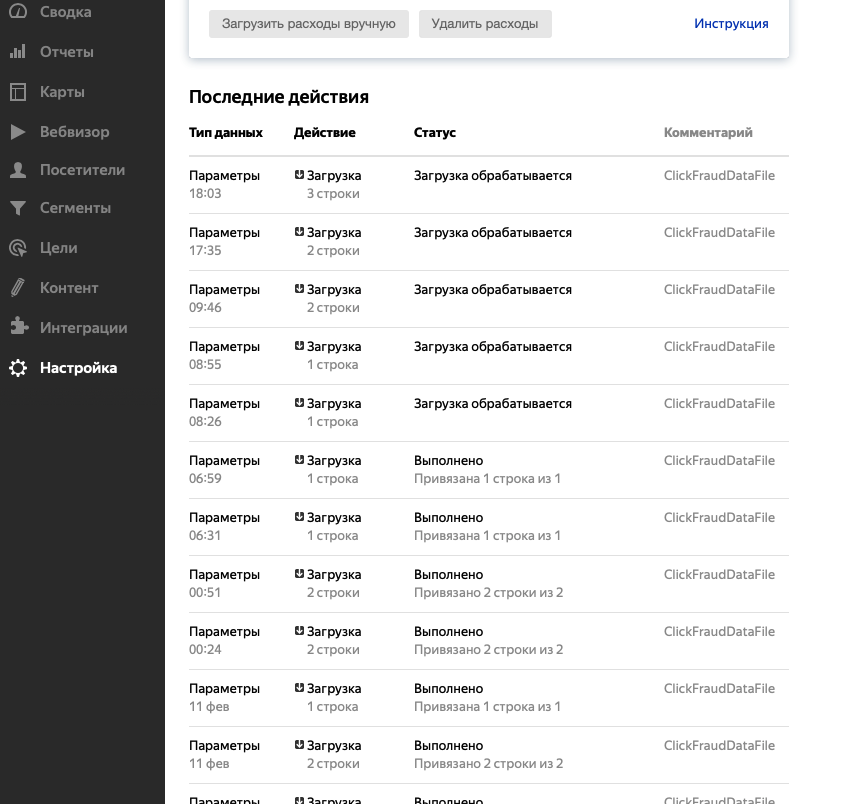
COMPLETE GUIDE TO SEGMENT CREATION AND INTEGRATION
1 In Yandex.Metrica, access the Reports section. Start a new report and use isBadSession as the parameter name. The SEGMENT creation process in Yandex.Metrica is depicted in these images:
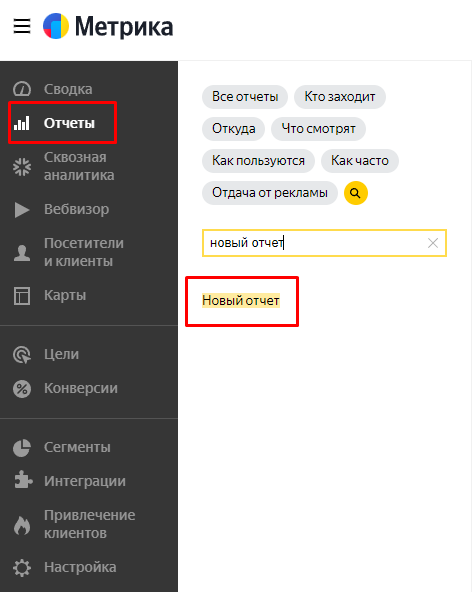
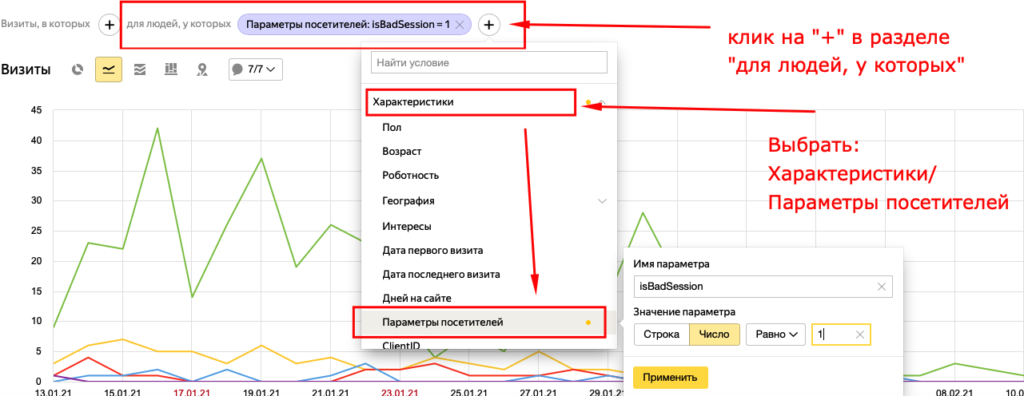
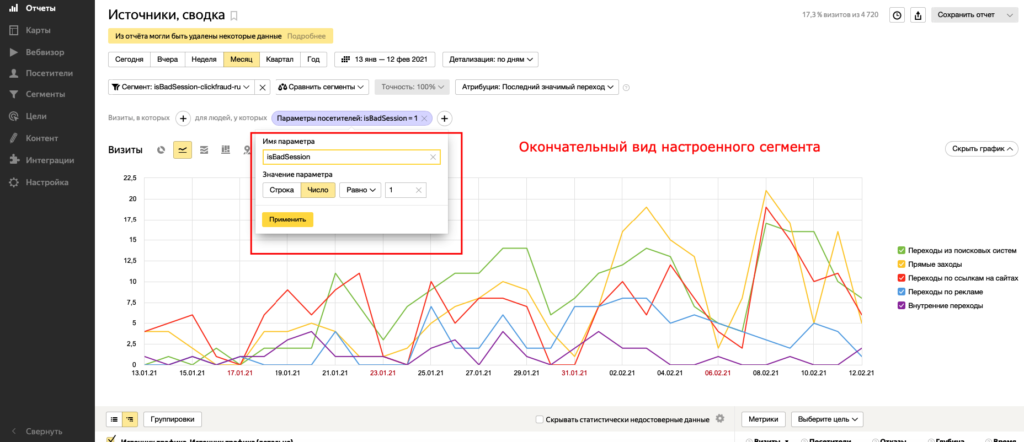
Remember to preserve the segment after adding isBadSession. Fill in a name (any name) in the form below. This name will be used later for bid adjustments (step 4). To save, enter a name and select “Save as.”
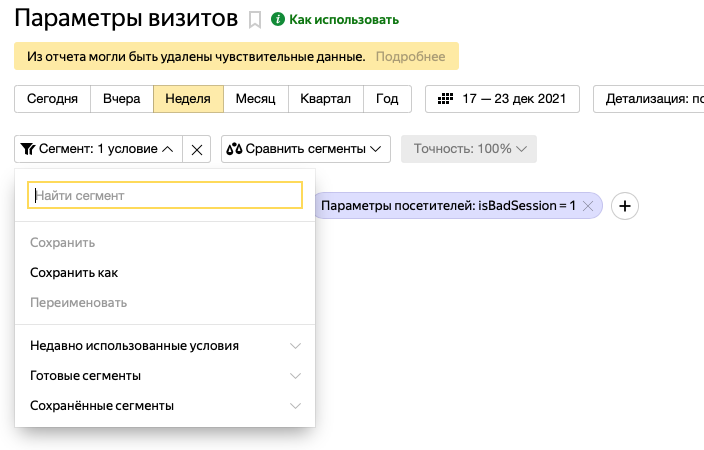
2. Verify the Yandex.Metrica token’s accuracy, which should start with AgAAAAA. Ensure you had Metrica account editing rights and were logged into it when acquiring the token (the link is accessible by clicking the gray question mark). Confirm the token’s validity by using the “Check Access” button.
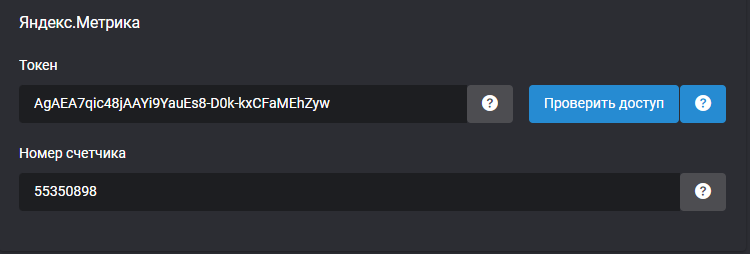
3. After creating the SEGMENT, adjust bids in Yandex.Direct for this SEGMENT by -90%. This bid modification should be applied once in Yandex.Direct for all advertising campaigns. Access the “Bid Adjustments” section in each campaign’s settings in Yandex.Direct:
Why we suggest a -90% bid instead of -100%: More details at – https://clickfraud.dev/knowledge/nastrojka-zashhity-yandeks-direkt/pochemu-my-rekomenduem-delat-stavku-segmentu-90/
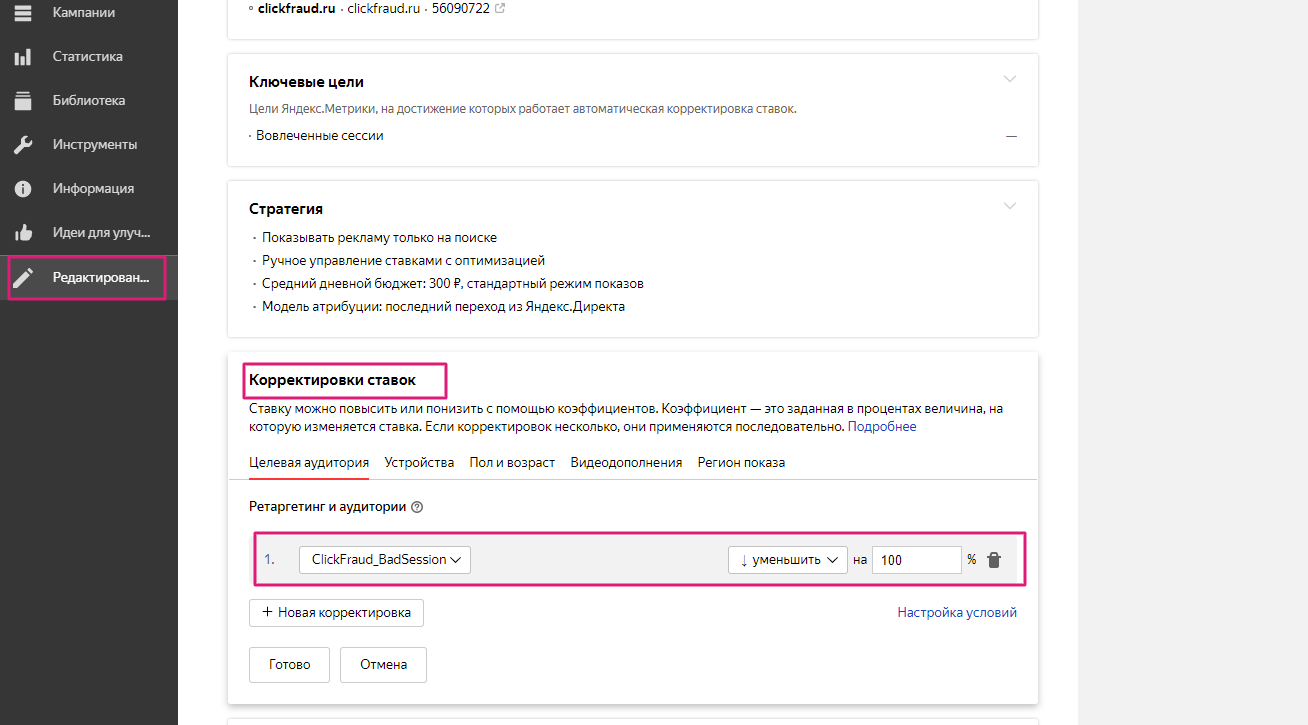
Important! In Yandex.Direct, you can now create your own Audiences based on criteria like a Yandex.Metrica segment. Create a new Audience from the Yandex.Metrica segment by clicking “Setting conditions” in the “Bid adjustments” area of your Yandex.Direct campaigns.
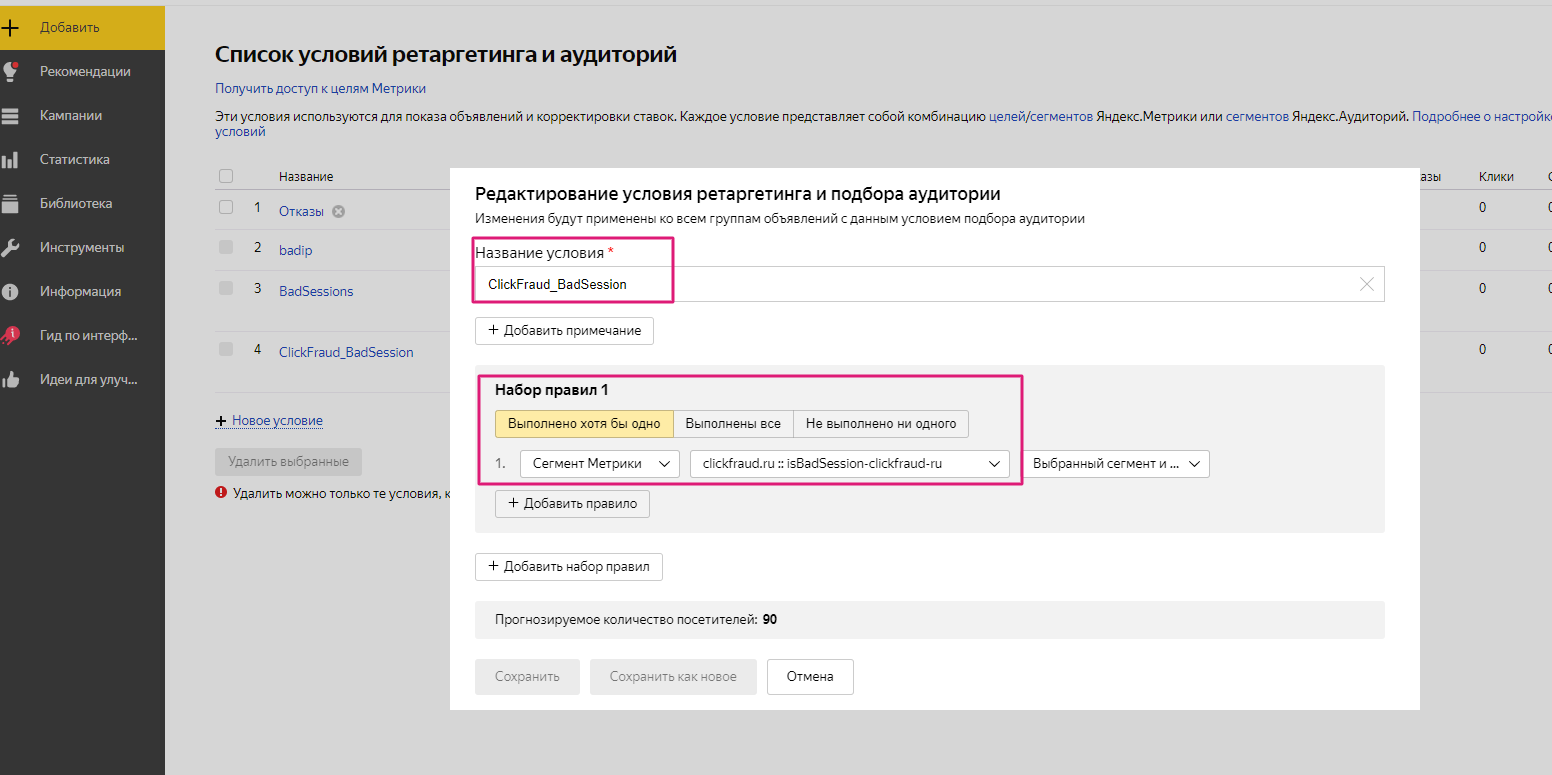
Ultimately, we’ve made a new Audience in Yandex.Direct, comprising the Yandex.Metrica segment with suspicious users, and set a -90% bid adjustment for it.
Note that the names for the Yandex.Metrica segment and Yandex.Direct audience can be anything – they don’t have to match the examples.
4. Periodically check the Yandex.Metrica token you created at registration, as it may expire (its usual lifespan is over six months, but it can be shorter). Check the “Settings/Upload data” section for new SEGMENT data or the token’s validity in our dashboard every 5-7 days using the “check access” button next to the Metrica token.
Attention! To update the Metrica token correctly, log into the required Yandex.Metrica account with editing rights. Otherwise, the token will remain unchanged and non-functional.